Loading Envelopes
The address is automatically rotated and printed according to the envelope's direction by specifying with the printer driver properly.
 Important
Important
-
Do not use the following envelopes. They could jam in the printer or cause the printer to malfunction.
-
Envelopes with an embossed or treated surface
-
Envelopes with a double flap
-
Envelopes whose gummed flaps are already moistened and adhesive
-
-
Prepare envelopes.
-
Press down on all four corners and edges of the envelopes to flatten them.
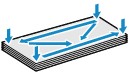
-
If the envelopes are curled, hold the opposite corners and gently twist them in the opposite direction.
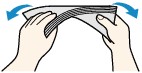
-
If the corner of the envelope flap is folded, flatten it.
-
Use a pen to press the leading edge in the inserting direction flat and sharpen the crease.
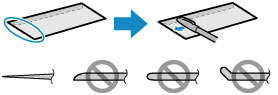
The figures above show a side view of the leading edge of the envelope.
 Important
Important-
The envelopes may jam in the printer if they are not flat or the edges are not aligned. Make sure that no curl or puff exceeds 0.12 in. (3 mm).
-
-
Open the rear tray cover (A).
The paper output slot cover will open automatically.
-
Pull out the paper support (B) until the arrow (
 ) mark is aligned with the arrow (
) mark is aligned with the arrow ( ) mark.
) mark.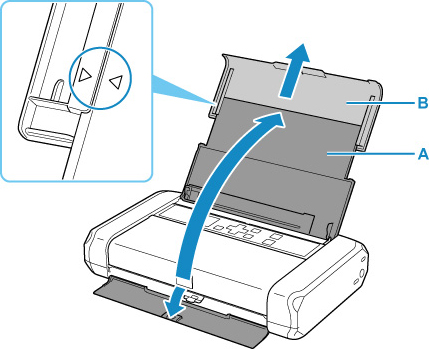
-
Slide the paper guide (C) to the left, and load the envelopes against the far right (D) of the rear tray WITH THE PRINT SIDE FACING YOU.
Up to 10 envelopes can be loaded at once.
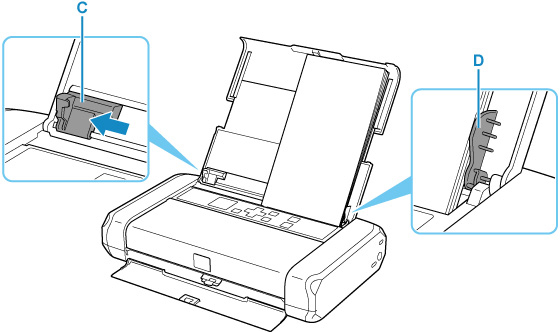
Fold flap of the envelope and load the envelope in portrait orientation with the address side facing up.
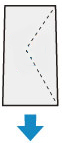
-
Slide the paper guide to align it with the envelopes.
Do not slide the paper guide too hard against the envelopes. The envelopes may not be fed properly.
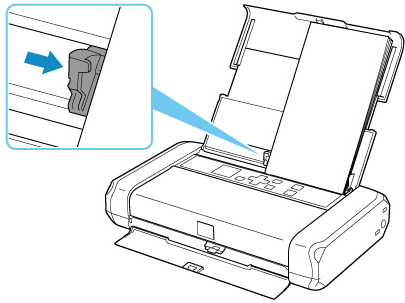
 Note
Note-
Keep the envelope stack height below the tab (E) of the paper guide.
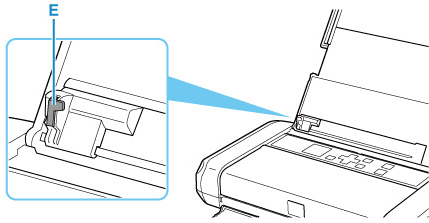
-
-
Set the paper thickness lever (F) to the left.
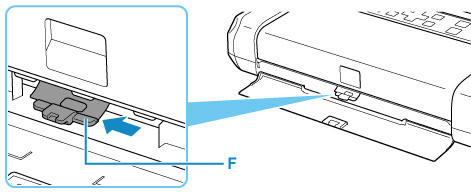
 Note
Note-
Reset the paper thickness lever to the right when you finish printing.
After closing the feed slot cover, the paper setting confirmation screen for the rear tray appears on the LCD.
-
-
If page size and media type shown on LCD match size and type of envelopes loaded in rear tray, select OK.
If not, select Change to change the settings in accordance with the size and type of the loaded envelopes.
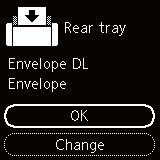
 Note
Note
-
To prevent incorrect printing, this printer has a function that detects whether the settings for the paper loaded on the rear tray matches the paper settings. Before printing, make print settings in accordance with the paper settings. When this function is enabled, an error message is displayed if these settings do not match to prevent incorrect printing. When this error message is displayed, check and correct the paper settings.

